Editorial
The 3 Client Management Software tools that I use in 2024
Hey readers!
Doug here with an update on the tools, tech and tricks I’m employing to run some of my digital activities: creating content, managing contacts, sending invoices and taking payments.
Today, we’re going to focus
Let’s dive in!
The tools I use for client management in 2024 for digital marketing consulting
Writing about marketing is cool; taking payments is cool; doing the real work and delivering exceptional service for exceptional clients is cooler (in my opinion).
With that nugget in mind, I use three primary tools for managing clients:
- Hello Bonsai: Sending invoices; sending proposals; sending contracts; tracking billable hours; monitoring P&L
- Stripe: Send one-off payment links; build subscription plans; monitor transaction health
- Notion: Build an end-to-end client project hub
How I use Hello Bonsai for client management
I pay $39 per month for Hello Bonsai, which gets me:
- Invoicing & payments
- Proposals & contracts
- Forms & questionnaires
- Tasks & time tracking
- Expense tracking
- Client CRM
- Whitelabel experience
- Branded client portal
- Calendly/ Zapier/ Quickbooks Integration
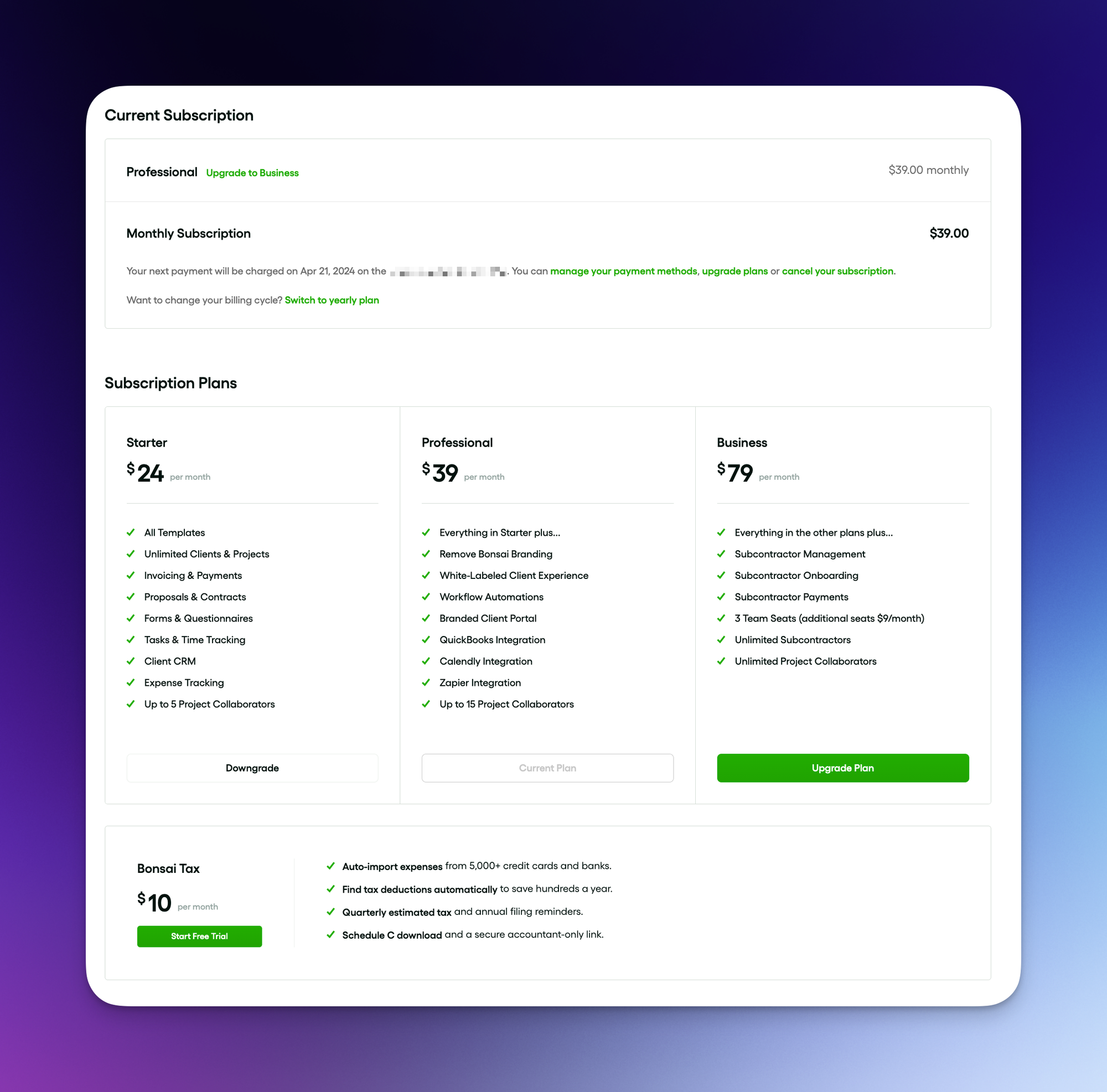
In practical terms, my workflow for Hello Bonsai is very straightforward.
Hello Bonsai starts when I schedule an initial intro call with a prospect: email sent from SuperHuman, I head into Hello Bonsai’s Client CRM dashboard and create a new client in the Kanban Pipeline view.
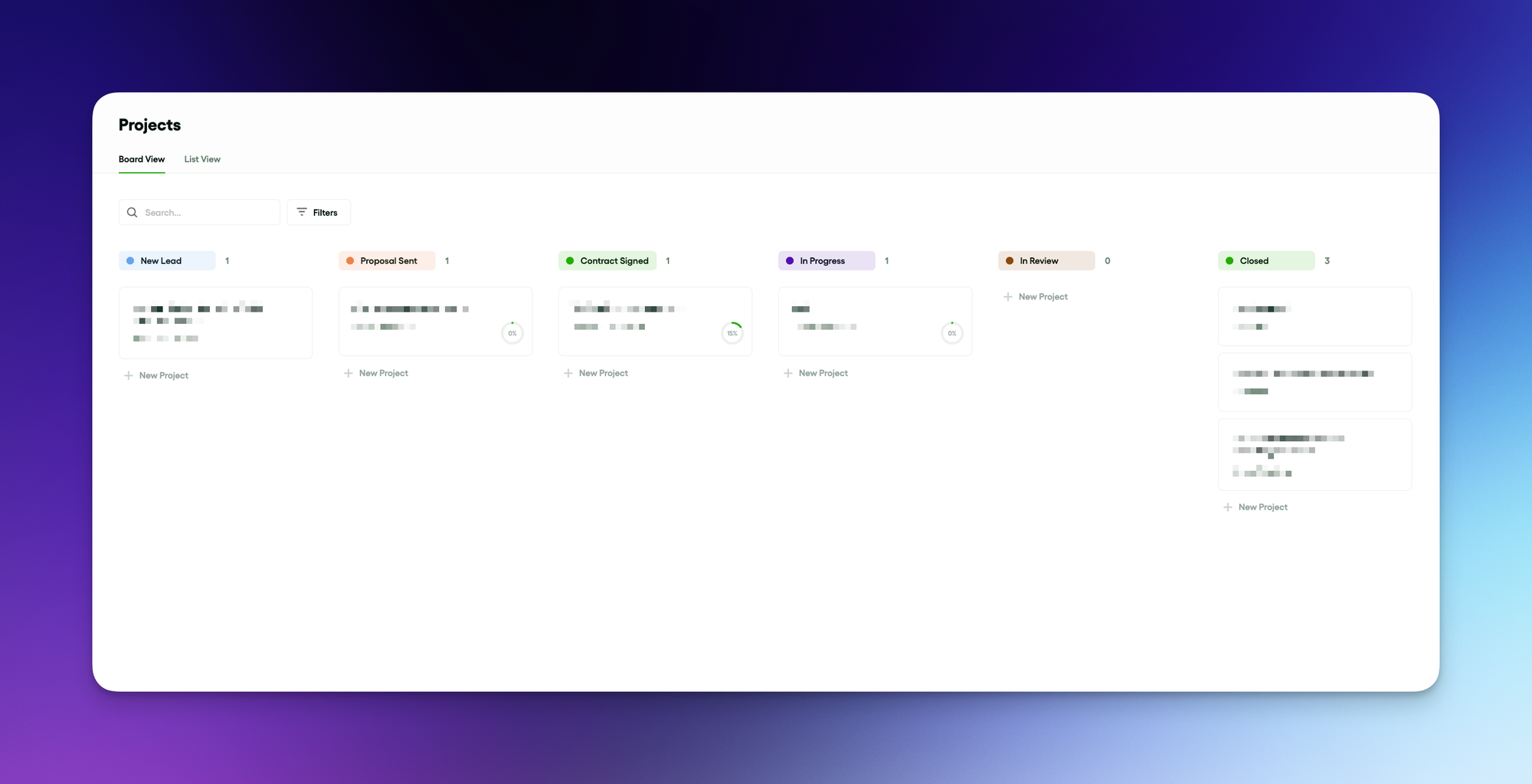
Things go well? I’ll then need to package up a Proposal. Rather than draft this out on a word document or simple email, I use Hello Bonsai’s built-in proposal builder to design a branded, clean proposal or use a template that I made earlier.
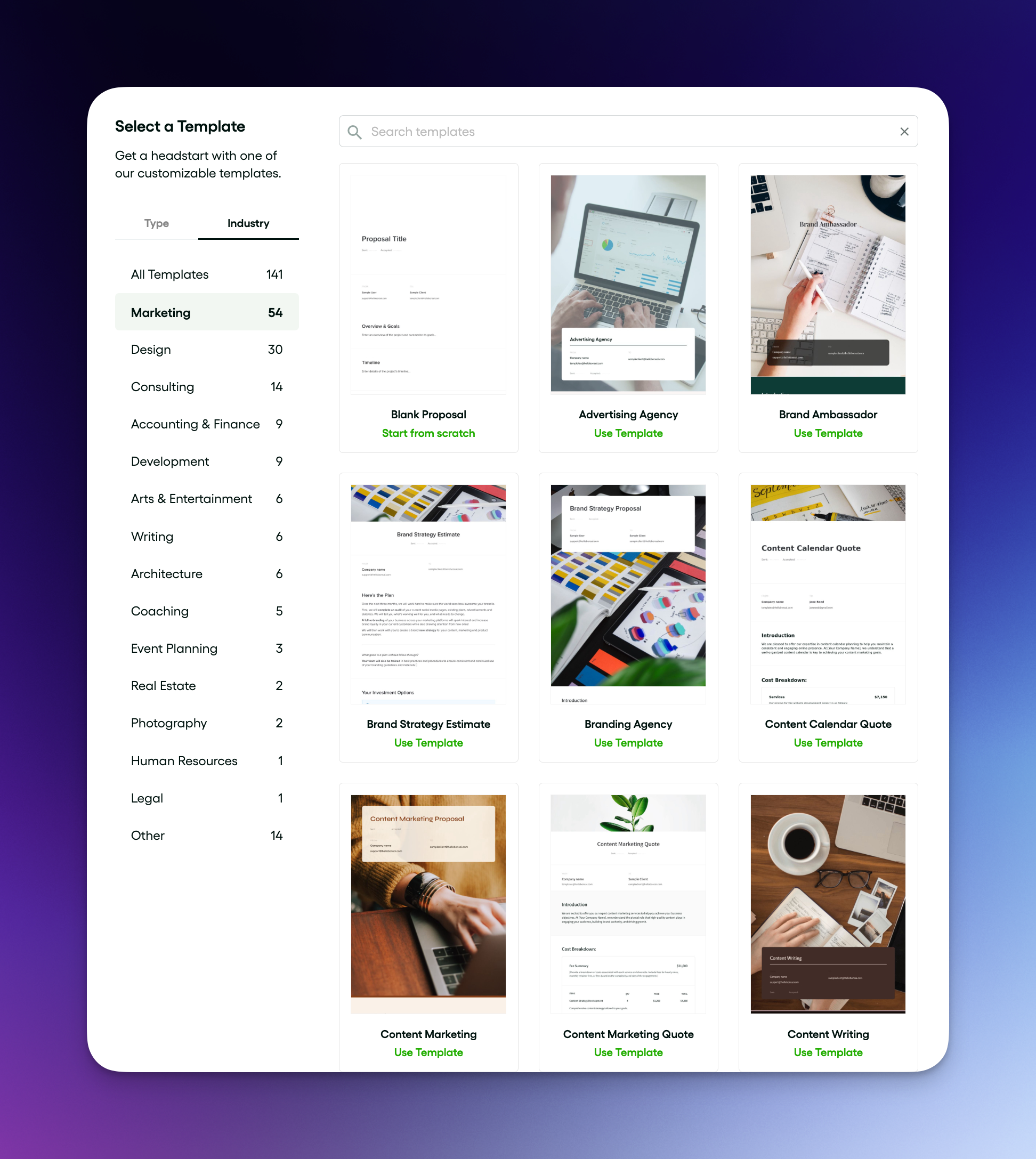
Why do I not just design something in Canva and send it out?
Hello Bonsai will enable me to accept up-front payments as deposits for projects; it will send automatic proposal reminders; and it will queue invoices automatically, based on the fees listed in the proposal – a massive time saver for me.
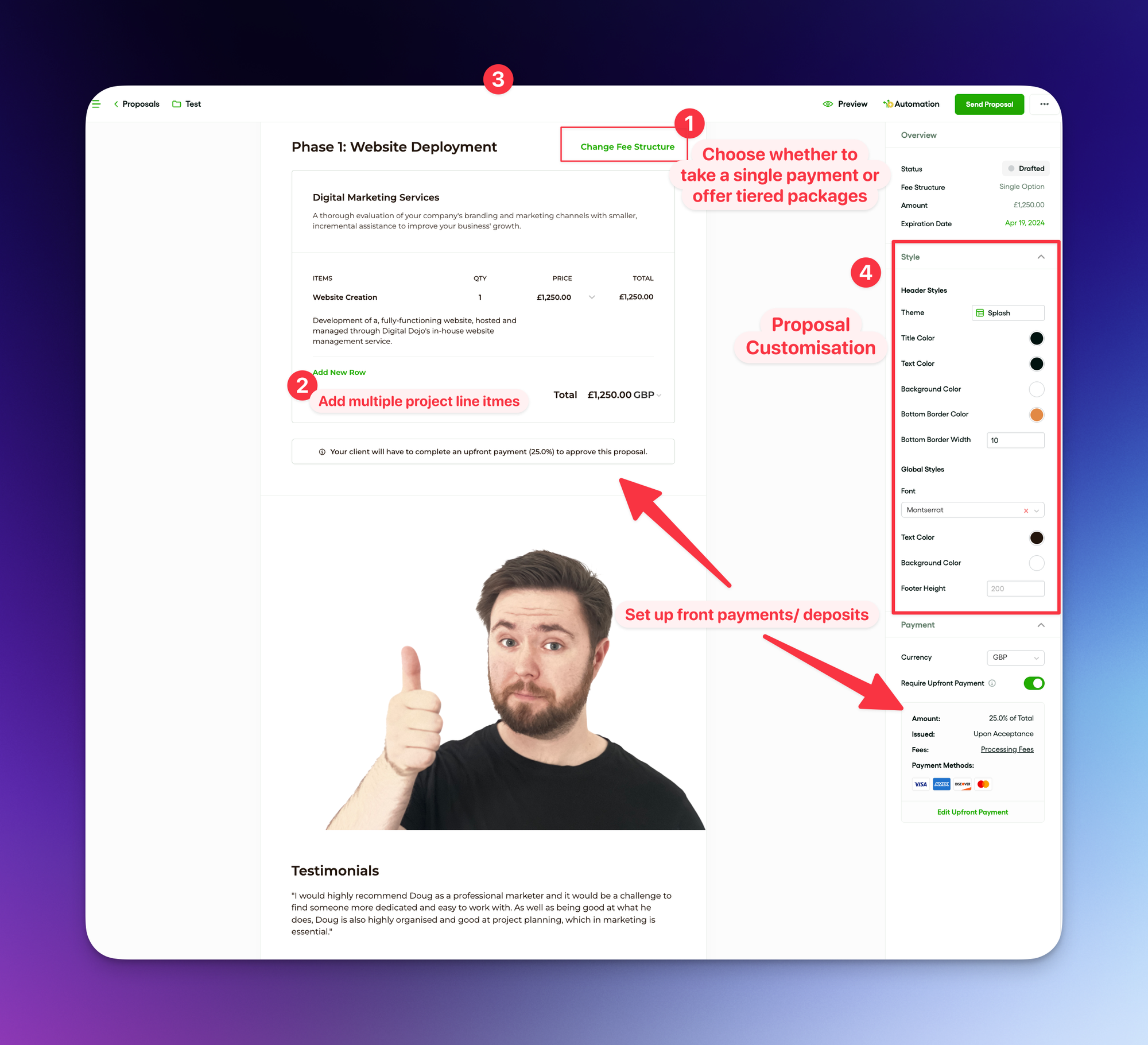
When finalising the proposal, I then set two automations, using the ‘Automation’ button at the top right of the screen.
- I send clients a thank you, with a link to book a next-steps call, and notify them that they will receive an onboarding form.
- I send clients a Hello Bonsai onboarding form, that allows me to understand their current familiarity with marketing, their branding and ensures I have everything I need to deliver a good experience.
I typically set a 25% upfront deposit on the project, and this must be paid by the client in order for the proposal to be accepted.
From there, I draft a Contract and once that’s signed, we’re good to go into the execution.
Now, Hello Bonsai does have a suite of nifty execution tools (time tracking, client CRM, sub-contractor views, task management), however, I just find myself going back to my old faithful (Notion)
How I use Notion for client management on projects
It’s no surprise to anyone that is remotely close to me that I adore Notion.
I’ve watched a frankly offensive amount of Notion tutorials and have been using it religiously or almost five years.
Notion is a tool that grows with you. It is as simple or as complex as your imagination.
The blessing and curse of Notion is that it can be extraordinarily complex, but only if you let it be so…
Get swept away in YouTube’s web of “Notion Productivity Masterclasses” and you’ll come away thinking that it takes either centuries to setup or your monthly salary to manage.
But it can be extraordinarily simple, if you approach it with clarity on what you want and need.
For Clients, I use a template that I adapted from Lewis Mocker’s School of Mastery. From a simple business planner template, I adapted this to include a summary of project deliverables, Login Credentials, Key Performance Indicators (I tend to work a lot on commission for results), and I adapted some of the underlying databases for visibility.
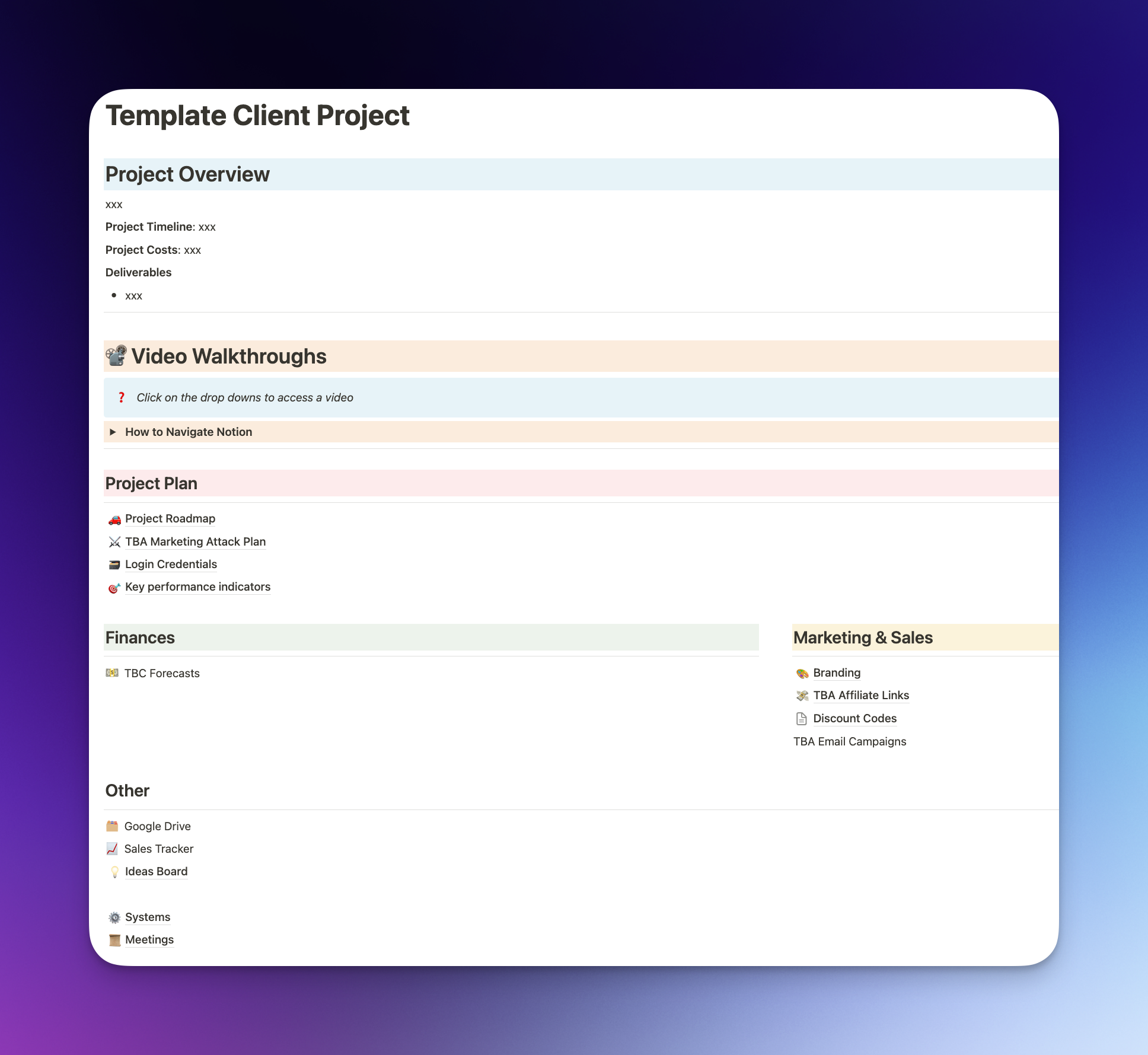
When a new client joins, I will build a Project Roadmap database to align with the agreed deliverables that were in scope on the project. I’ll plot this into a GANT chart with clear timelines, status fields and identify the dependancies.
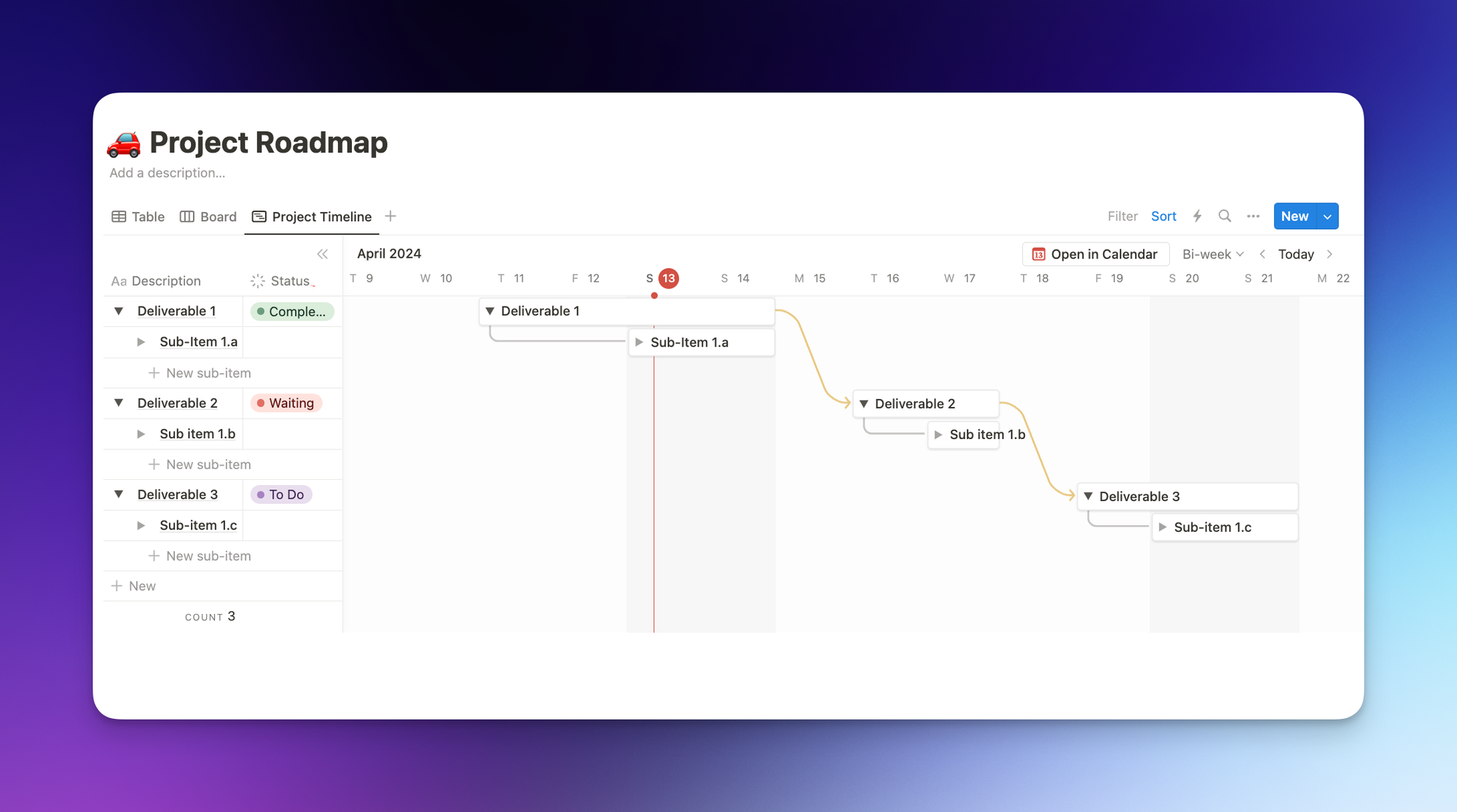
💡
Top tip: Use Notion’s Automation Feature to trigger a Slack message when Project Deliverables are completed, or assign the item to your client with a Review label.
Notion’s customisability, collaborative work space and flexible web of integrations make Notion extremely versatile for each client; I just invite the client to a workspace as a guest, and they can hop in, add comments and collaborate with ease.
The only challenge I’ve had with Notion is that its distinction between workspaces, guests, shared workspaces and published sites feels somewhat convoluted at times, and I would love for Notion to introduce a much clearer set of steps for creating a gated project area that’s invite only. It’s doable, absolutely, but it still confuses me.
A brief word on fees: I pay $10 per month for Notion, in addition to the Notion AI package. I have a lot of blocks so Unlimited is ideal for me, and I like to have a branded sub-domain when sharing pages with users.
I then use Notion AI to automatically populate database properties and to query my Notion hub on a nearly daily basis. And it’s been very impressive so far. It’s very reminiscent of Mem.ai and its chat feature, when you could ask Mem a question and it would use your notes (mems) database to provide a contextual response.
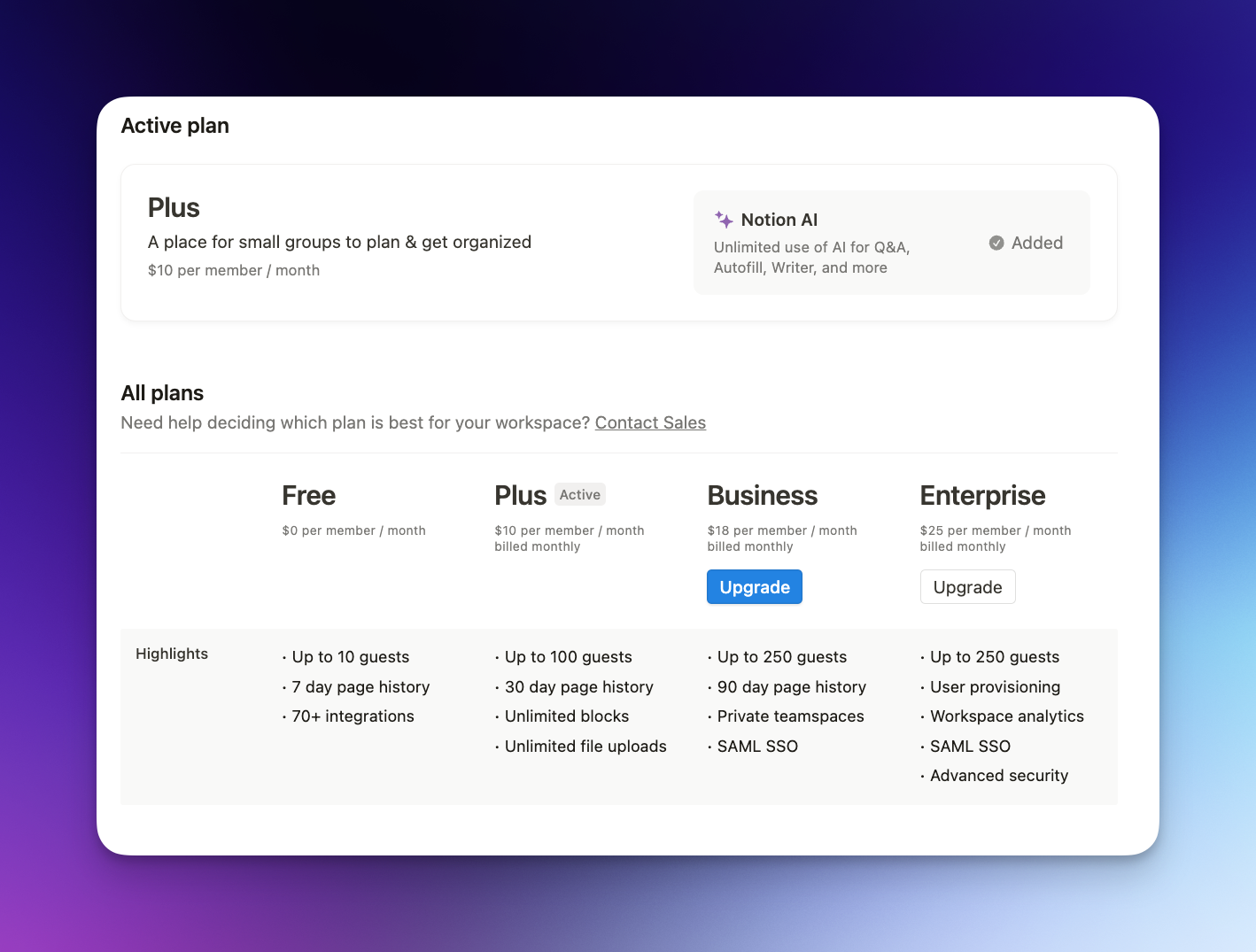
I do also use Notion for building a repository of digital products, templates, courses and so on, but for my current day-to-day workflow: Notion is the project management workhorse.
How I handle client management with payments using Stripe
Stripe is brilliant. And chances are, you’ve used it plenty of times without even realising it. It is best described as a ‘payment gateway’ that enables Clients and Service Providers to exchange funds; most modern SaaS platforms, as well as a rising number of Brick and Mortar vendors, are using Stripe to manage their transactions.
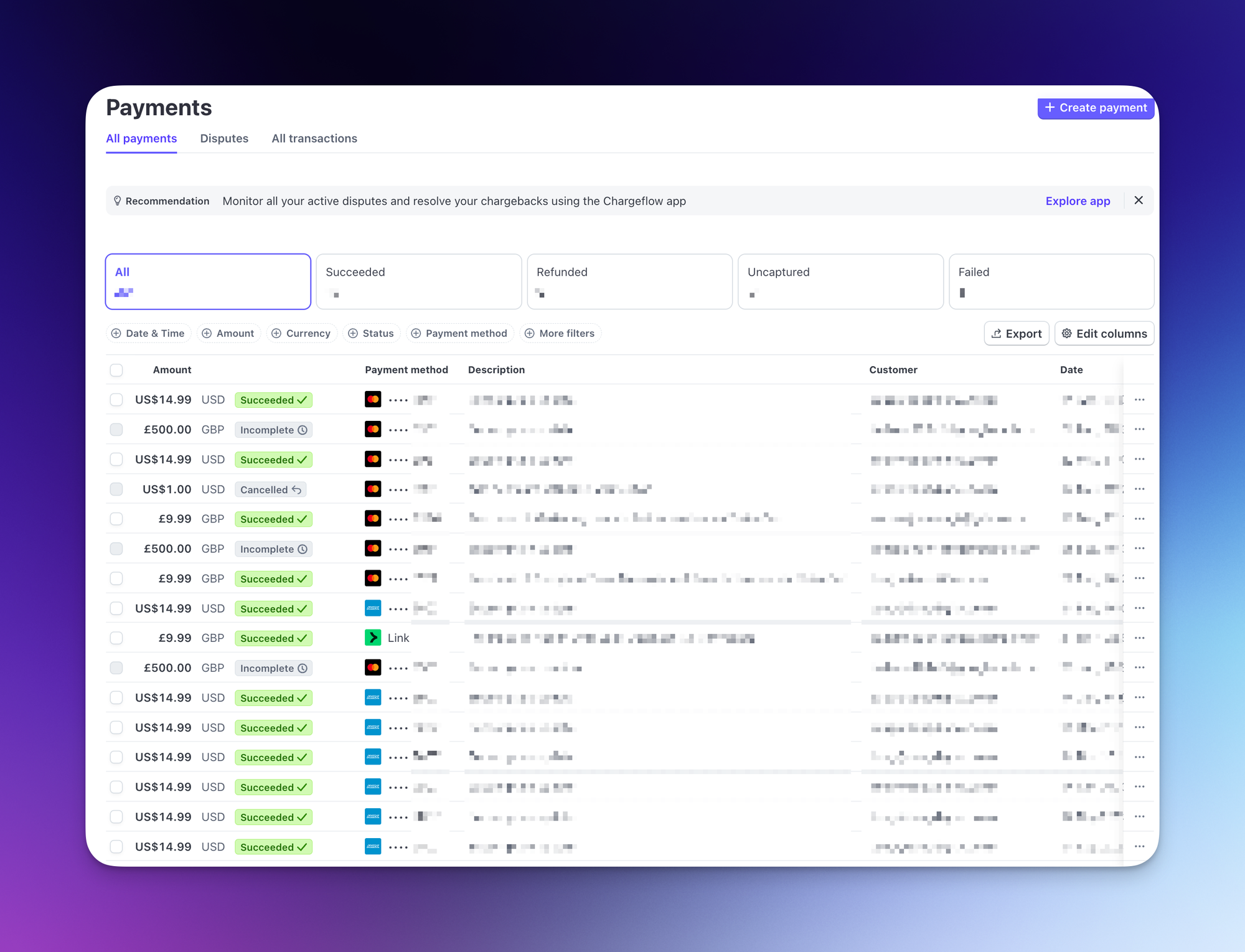
So in my use case, Stripe does exactly what it says on the tin: process transactions for clients. For this reason, it’s less of an ‘active’ tool like Notion and Hello Bonsai but rather something that I setup and it works passively in the background.
Fun fact: Hello Bonsai uses Stripe as its payment processor if clients pay deposits or wish to make a payment via card rather than bank transfer.
So I have a few core use cases:
- Accepting up-front, ad-hoc payments
- Setting up Subscription services for SaaS platforms and product memberships
- Setting up simple payment landing pages
For the first use case, I connect Stripe to my business bank – Monzo – which allows me to plug in a cost and product description, then send a nifty link straight to the client (more on that shortly) or I can use my phone as a mobile POS with tap-to-pay capabilities. Both take literally seconds to do, and makes things far easier than submitting invoices; Hello Bonsai is still my bread and butter for invoices, as I like to centralise the client CRM activities, but it’s still extremely effective.
On the subscription front, I think this is where Stripe really shines!
So to demonstrate, I opened up Stripe and navigated to the Products Catalogue. From there, I hit ‘Add a product’ and set my billing type to ‘Recurring’ instead of ‘One-off’
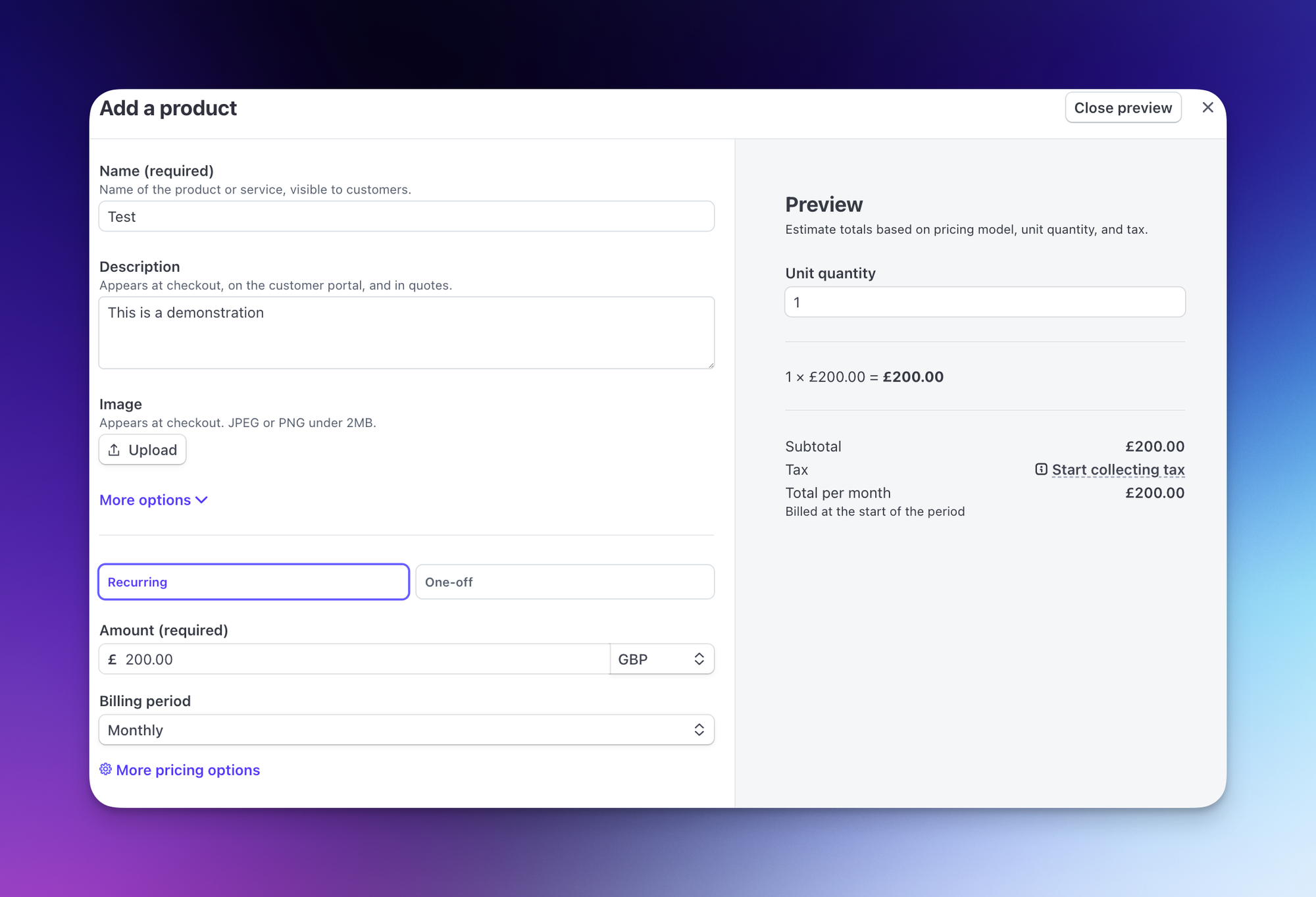
Now, Payment Links for that new Test product! After creating my new product, I opened the Test from the Products Catalogue and navigated to Payment Links, which you can also navigate to directly from the main Stripe sidebar.
In seconds, I was then able to create a branded payment page, which includes the product name, a text and optionally I could add an image here as well.
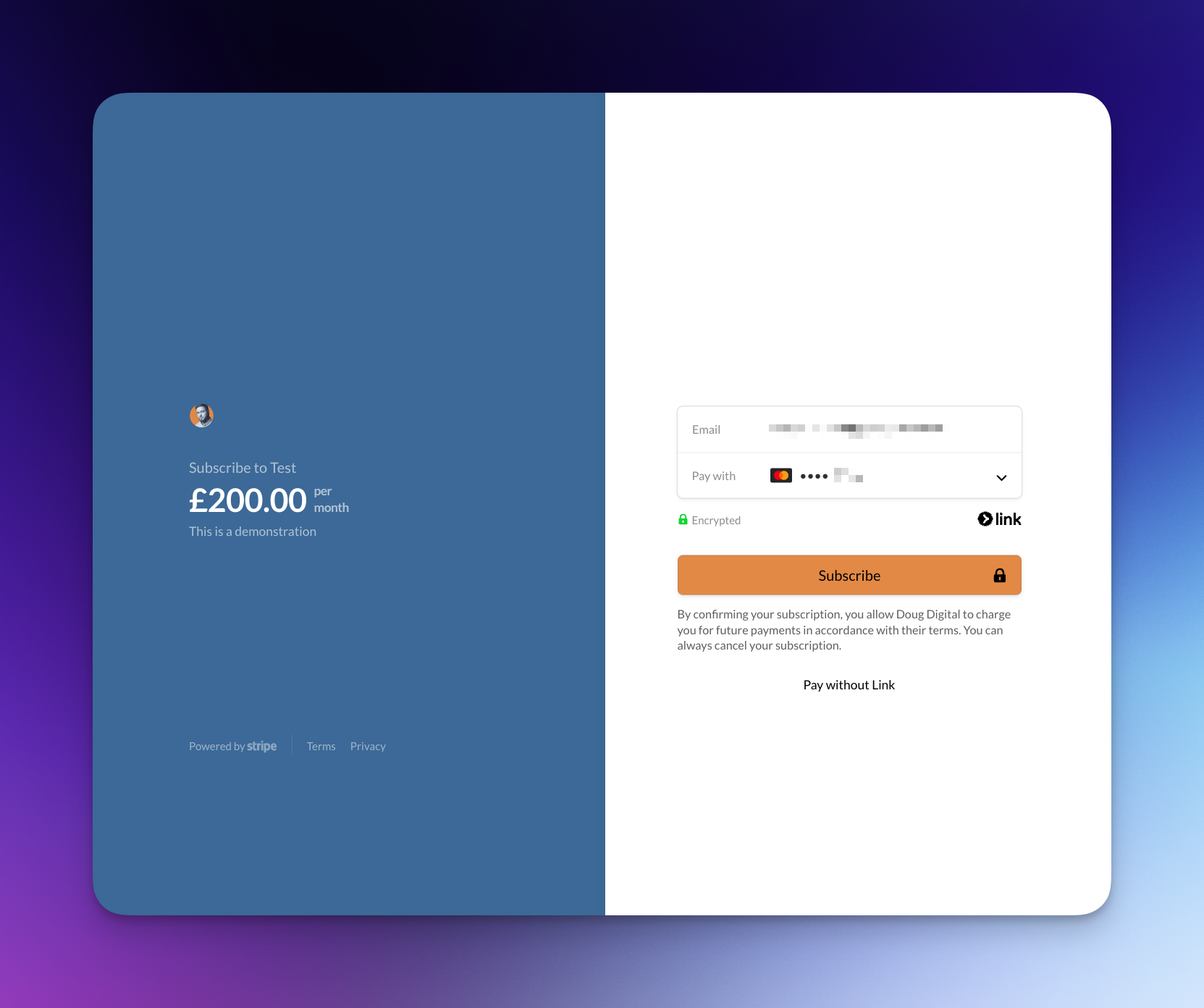
And what’s extra special is the use of Custom Domains – I have setup Stripe to have a custom sub-domain (billing.[root domain]) to ensure that my payment pages look authentic and branded to my identity. I really like doing this as it provides clients with a trustworthy link that is aligned to the brand.
But as I said earlier, I prefer to use Stripe passively. I connect it to my bank, and to the various SaaS platforms that I use (GoHighLevel, GumRoad, ConvertKit) and then every payment is logged and handled by Stripe, including any refunds, invoices, customer portals and subscriptions.
And in rare cases where I need to take payment quickly, particularly on the go, I can spin up a Payment Link or use Monzo’s tap-to-pay feature. And voila!
For the curious, Stripe’s transaction fees are relatively industry standard. You will likely find cheaper alternatives but the ease I find to be second-to-none.
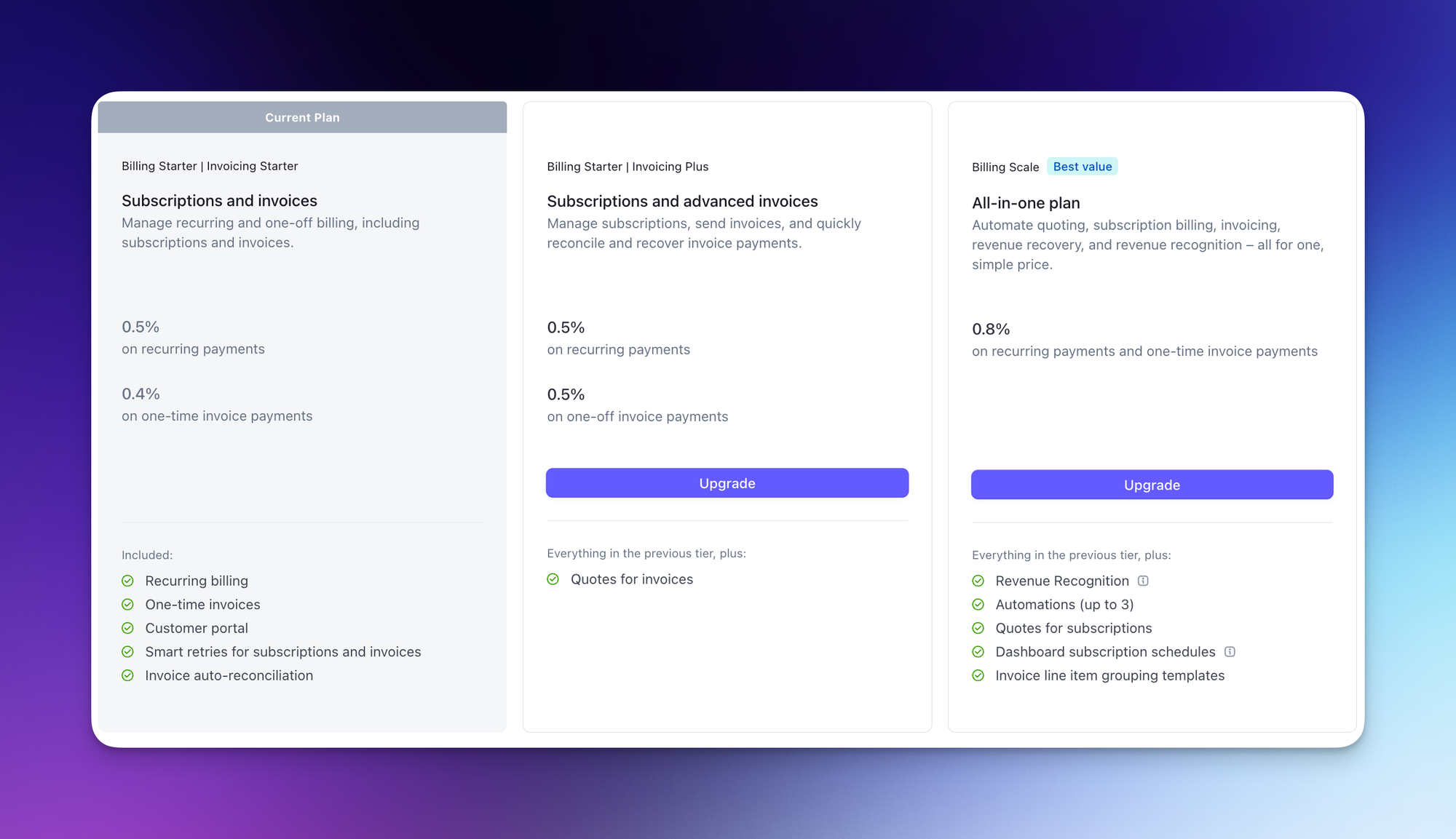
Stripe has a tonne of features, but for me: taking payments, setting up subscriptions and handling payments is all that I care about today, and the absolutely staggering adoption and integrations with other platforms just makes it such a no-brainer for me. If there’s a tool I use, Stripe will probably connect to it.
But in the future, I might consider taking the Client Portal and embedded subscription features into production – but it’s just not something I need right now.
So, that just about wraps it up for the tools I use to manage my clients in 2024.
There’s plenty more tools in the martech stack I use, but we’ll cover those in another article.
Any questions? Feel free to leave a comment on reach out to me at doug@dougdigital.co.uk.
Until then, ta-rah!
Douglas
https://dougdigital.co.ukI'm a digital marketing expert with more than 10 years experience in the biz! When I'm not working, I'm enjoying video games, playing with my dog Shadow and fawning over all things technology.